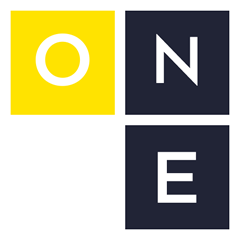Have you ever needed your FANUC robot to search for something and stop when it “sees” it with some sort of sensor?
There are probably 100 ways you could pull this off (macros, background logic, manipulating UOP signals, etc.), but if you’ve been programming FANUC robots for a while, your first thought is probably “SKIP CONDITIONS!” followed almost immediately by “How exactly do those work again? I remember them being kinda weird.”
Or maybe you’re thinking about Touch Skip, the artist option formerly known as Collision Skip (whoops, bad name). I won’t cover this option here, but it basically gives you a UI for setting up disturbance torque limits that’ll trip your Skip Conditions before an actual collision.
Maybe you’re pretty new to FANUC and TP programming and have never heard of either of these things.
Whatever the case may be, it’s worth knowing how to interrupt the robot’s motion based on some predefined condition. FANUC’s Skip Conditions are probably what you need in most cases, and they are deceptively simple. The usage can be confusing and tends to trip a lot of people up.
Let’s talk about what they’re for, where people make mistakes, why the syntax is confusing and also introduce a seemingly unknown option that’s more clear.
Doing a Search with a FANUC Robot
The most common thing people want to do with Skip Conditions is search for something that’s not always in the same spot.
In palletizing we often search for the top of a slipsheet or pallet stack. In material handling we might need to scan a stack of trays to count them (and maybe they don’t stack consistently). Maybe we have a part that varies in length, and we want the robot to scan and see how long it is. We could also stop a motion segment in its tracks if a part-presence signal is lost.
Let’s start with a simple search routine.
Imagine a fixture that holds a stack of parts. It may be empty, full or anywhere in between, and there’s no way for us to know how many parts are in the stack without looking for ourselves.
Luckily we’ve been given a laser on our end-of-arm tool (EOAT). We’re going to point it sideways at the stack, scanning from a start position above where the highest part would be to a bottom position where the laser would be off if the stack was empty.
Here’s some code:
L PR[1:search start] 500mm/sec CNT0 ;
SKIP CONDITION RI[1]=ON ;
L PR[2:search end] 100mm/sec CNT0 Skip,LBL[501] ;
! … ;
! … ;
LBL[501] ;
Like I said, deceptively simple. There are only two slightly unusual parts of this entire program: 1) the SKIP CONDITION RI[1]=ON statement that defines our Skip Condition and 2) the Skip,LBL[501] motion option attached to our move to PR[2:search end].
I purposely kept this program a little vague. What do you think will happen when the robot moves from PR[1:search start] to PR[2:search end] and RI[1] turns ON?
Cue Jeopardy! thinking music…
You probably correctly guessed that the robot will stop moving to PR[2] when RI[1] turns ON, but I would be willing to bet that you thought it would then jump to LBL[501].
This is where everyone (including me) gets confused. The Skip,LBL option actually works the opposite way. When the Skip Condition is satisfied, the robot stops and moves onto the next statement. The LBL is only used when we actually finish the motion segment.
Let me reiterate: the robot only jumps to the specified label if the condition never becomes true and makes it all the way to the destination point.
Here’s the search routine with some comments to show what’s happening:
NOTE: Yes I know the teach pendant doesn’t indent, but wouldn’t it be great if it did? This is how I indent my TP programs in a text editor for legibility.
LBL[1] ;
L PR[1:search start] 500mm/sec CNT0 ;
SKIP CONDITION RI[1]=ON ;
L PR[2:search end] 100mm/sec CNT0 Skip,LBL[501] ;
! RI[1] turned ON ;
! we found what we were looking for ;
! do something here ;
END ;
;
LBL[501]
! made it all the way to PR[2] ;
! RI[1] never turned ON ;
! post an alarm? ;
! retry? ;
JMP LBL[1] ;
Clear as mud? Great.
Let’s do another example where we’re monitoring a vacuum signal:
LBL[1] ;
L PR[1:pick] 250mm/sec CNT0 ;
CALL GRIP ;
WAIT RI[1:gripped]=ON ;
SKIP CONDITION RI[1:gripped]=OFF
L PR[2:pick retreat] 500mm/sec CNT0 Skip,LBL[2] ;
! condition satisfied (RI[1]=OFF) ;
! we dropped our part ;
! retry? ;
JMP LBL[1] ;
;
LBL[2] ;
! RI[1] still ON ;
L PR[3:pick perch] 500mm/sec CNT0 Skip,LBL[3] ;
! condition satisfied (RI[1]=OFF) ;
! dropped part between PR[2] and PR[3] ;
! now what… retry? ;
JMP LBL[1] ;
;
LBL[3] ;
! made it to PR[3] without dropping the part ;
This one feels a little different to me because the “error” condition comes immediately after the motion statement, but I don’t like all the code duplication and jumping around. (In the first example, the “error” condition was where we made it all the way to our destination and jumped to the specified label.)
Introducing SkipJump
My guess is that FANUC has gotten some feedback about this instruction over the years, because they (recently? R-30iB I think?) came out with an almost identical instruction SkipJump,LBL that works the opposite way.
The SkipJump Instruction (R866) option seems to be free (at least in the US) but might require a PAC code to install.
Motion is halted When the Skip Condition is satisfied, and we immediately jump to the specified label. If the Skip Condition never comes true, we get all the way to the destination point and move onto the next line.
Let’s go back to the previous examples and implement them with the SkipJump motion option.
First the search routine:
LBL[1] ;
L PR[1:search start] 500mm/sec CNT0 ;
SKIP CONDITION RI[1]=ON ;
L PR[2:search end] 100mm/sec CNT0 SkipJump,LBL[2] ;
! made it all the way to PR[2] without finding anything ;
! retry?? ;
JMP LBL[1] ;
;
LBL[2] ;
! RI[1] turned ON ;
! we found what we were looking for ;
END ;
Does this look more natural to you? It certainly does to me.
What happens if you remove the SKIP CONDITION and SkipJump motion options entirely?
LBL[1] ;
L PR[1:search start] 500mm/sec CNT0 ;
//SKIP CONDITION RI[1]=ON ;
//L PR[2:search end] 100mm/sec CNT0 SkipJump,LBL[501] ;
L PR[2:search end] 100mm/sec CNT0 ;
! made it all the way to PR[2] without finding anything ;
! retry?? ;
JMP LBL[1] ;
The program proceeds like we would expect: search from top to bottom and straight on through the retry logic.
What about the Skip option version?
LBL[1] ;
L PR[1:search start] 500mm/sec CNT0 ;
//SKIP CONDITION RI[1]=ON ;
//L PR[2:search end] 100mm/sec CNT0 Skip,LBL[501] ;
L PR[2:search end] 100mm/sec CNT0 ;
! RI[1] turned ON ;
! we found what we were looking for ;
END ;
Our code is almost identical, but the functionality is completely incorrect. I think that this is the contradiction that makes the Skip option behavior so surprising to many of us.
Let’s try the vacuum switch example with the SkipJump option:
LBL[1] ;
L PR[1:pick] 250mm/sec CNT0 ;
CALL GRIP ;
WAIT RI[1:gripped]=ON ;
SKIP CONDITION RI[1:gripped]=OFF ;
L PR[2:pick retreat] 500mm/sec CNT0 SkipJump,LBL[501] ;
! RI[1] still ON ;
L PR[3:pick perch] 500mm/sec CNT0 SkipJump,LBL[501] ;
! made it to PR[3] without dropping the part ;
END
;
LBL[501] ;
! condition satisfied (RI[1]=OFF) ;
! dropped our part ;
! retry? ;
JMP LBL[1] ;
Yep, still looks better. Fewer labels. Our “normal code path” is easier to follow, and we can disable the feature without moving any code around:
LBL[1] ;
L PR[1:pick] 250mm/sec CNT0 ;
CALL GRIP ;
WAIT RI[1:gripped]=ON ;
//SKIP CONDITION RI[1:gripped]=OFF
L PR[2:pick retreat] 500mm/sec CNT0 ;
! RI[1] still ON ;
L PR[3:pick perch] 500mm/sec CNT0 ;
! made it to PR[3] without dropping the part ;
END
Going Further: Recording the Robot’s Position
You’ll often want to save the robot’s current position to a Position Register (PR) when the Skip Condition is satisfied. Here’s one way to do that:
SKIP CONDITION DI[1]=ON ;
L PR[1] 250mm/sec CNT0 Skip,LBL[500] ;
PR[2]=LPOS ;
! use PR[2] for something? ;
This might be ok for your application, but the accuracy of PR[2] will not be great (probably ±2mm or worse?).
If you need to be within ~1.5mm, you can use the Quick Skip (High Speed Skip) motion option. It looks almost just like the normal Skip,LBL option, but you add a PR to record after the LBL: e.g. Skip,LBL[x],PR[y]=LPOS (or JPOS).
The robot also stops quicker (I guess that’s why they call it Quick Skip), and for this reason you are limited to just 100mm/sec with this type of skip. The expected error should be approximately ± speed * ITP, but you may get better results with a High Speed Digital Input module.
Even Further: System Variables and Error Codes
You’re not limited to just inputs and outputs with your Skip Conditions. You also have thousands of system variables (SKIP CONDITION $...=...) and error codes (SKIP CONDITION ERR_NUM=xxyyy) to watch out for.
So go forth and interrupt your robot’s motion! Fast or slow, obvious or unclear, you should now have a good understanding of your Skip Condition options and how to avoid implementing them incorrectly.
I’m curious to hear what you think about the difference between the Skip and SkipJump motion options. Do you agree/disagree? Send me an email!